Machine:
1.42 GHz G4 Mac Mini (512MB)
OS X is getting a bit slow at times, that’s why I thought of giving it a try with Linux installing both OS X Tiger and Yellow Dog.
There are several Linux distributions available for those Macs made before Apple transitioned to Intel processors (i.e. PowerPC Macs with G3 G4 and G5 processors). Linux distributions I’ve considered were Ubuntu, Gentoo, Mandriva and openSUSE. I ended up downloading Yellow Dog Linux 5.0.1 code-named Phoenix (from the TerraSoft website). This distro is free and its iso has 3.6 GB, I chose it because it’s the only one that’s made just for the PowerPC architecture and it seems to have a good support today and for the years to come].
Linux Distribution:
Yellow Dog 5
The Yellow Dog 5 is a Fedora Core, RPM-based distribution.
Download the .iso file (from the TerraSoft website) and burn it onto a dvd.
If you are interested in the matter take a look at the TerraSoft site and here or here (in italian ->here).
How to install YDL and OSX (if you want to dual-boot Mac OS and Linux)
Step 1 – Back up your HD
Step 2 – Partition the Mac Mini HD [get out the gray Mac OS X Install Disc 1]
With Mac OS X running, insert the OS X Install Disc 1 that came with the Mac Mini. Run the installer from the disc and, when prompted, hit “restart”. The Mac Mini will reboot and load the OS X installer from the disc.
With the installer running, open on the “Installer” menu in the top left of the screen. Choose “Open Disk Utility”. From here we tell Disk Utility how we want to partition the hard disk. I have divided the 80 Gigs hard drive (real size is 74.5 GB) into 4 partitions:
3 volumes I have marked as “Free Space” (their filesystem – Format – will be specified during the Linux installation)
- one of 2 GB for Linux-SWAP
- one of 14 GB for Linux-ROOT [ext3]
- one of 8.5 GB for shared FAT32 filesystem (for sharing files between OSX and YDL)
1 volume of 50 GB I have marked as “OS X” with the format “Mac OS Extended (Journaled)”, which is the Mac OS X filesystem, HFS+.
Once done setting up the volumes as desired, click Partition on the lower right, and quit Disk Utility.

You’re ready to install OS X onto the partition you just created (the 50 GB one in my case).
Now OS X is installed, you only need to insert the YDL DVD and restart the system and make it so it will boot from the dvd-drive (I think I pressed C, I can’t remember). The Yellow Dog installation menu will appear and you will be guided to choose how to manage the Free Space partitions you have previously created.
Once you have both OSs installed, when turning on the Mac Mini, instead of rebooting directly into Mac OS X as before, it will now load a bootstrap from which you can hit the letter “L” to boot Linux, or “X” to boot Mac OS X. By default (not hitting any key) it will boot the Yellow Dog Linux.
First impressions:
Yellow Dog is cool, but I prefere OSX
After a few hours of Yellow Dog I had not figured out how to fix the sound (I had no sound!!!). There are some tweaks you really need to look after and it can take ages to find out. Things can be slow on OSX but they are hassle-free for the regular user. My suggestion is: Keep OSX as main system, install Yellow Dog if you are curious but don’t expect it to satisfy your regular needs (sound!!!).
[I dropped the YDL partition almost a year later and took its space back for a fresh install of OSX Tiger, feels good!]
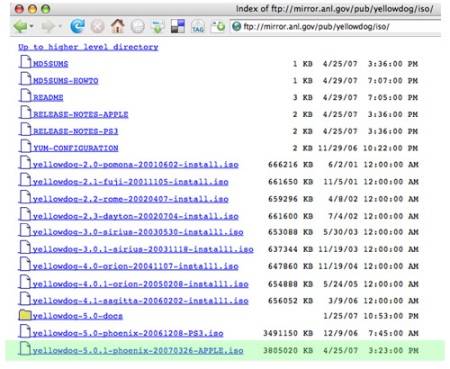



 Posted by karmaps
Posted by karmaps